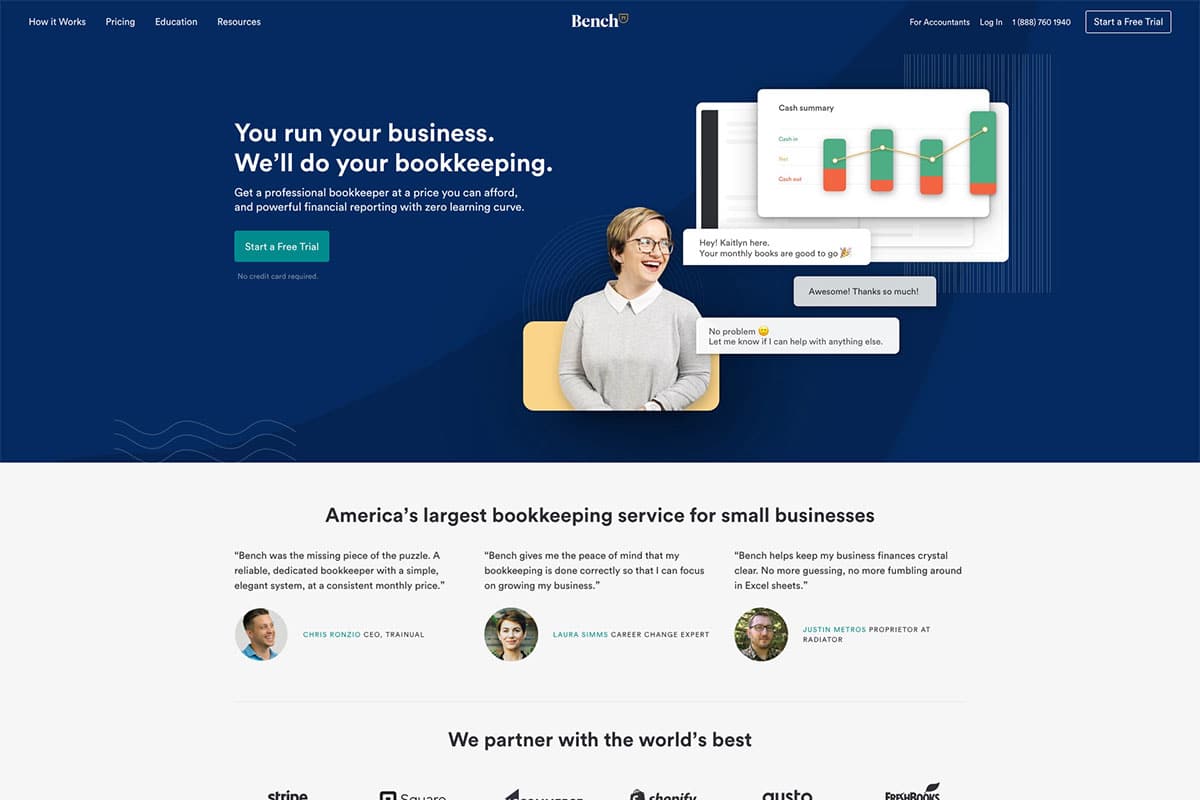Benefits of Online Scheduling for Accounting Firms
Enhanced Client Experience: Clients can easily book appointments without phone calls or email exchanges, making it convenient to connect with your team.
Time and Cost Efficiency: Reduces the back-and-forth of scheduling, freeing up your staff to focus on more critical tasks.
Increased Accessibility: Clients can book appointments 24/7, allowing them to choose a time that best suits their schedule.
Improved Client Retention: By offering an efficient scheduling process, clients are more likely to return, fostering loyalty and long-term relationships.
Reduced No-Shows: Automated reminders can reduce no-show rates, helping you optimize your calendar and make the most of every appointment slot.
Choosing the Right Online Scheduling Tool
Calendly: A user-friendly, flexible scheduling tool with integrations for Google Calendar, Outlook, and other popular platforms.
Acuity Scheduling: Great for customization and includes robust client intake forms, reminders, and calendar syncing options.
Setmore: Ideal for firms on a budget, Setmore offers free and paid plans, making it a good option for small and medium-sized firms.
Square Appointments: Known for being highly customizable, Square Appointments can handle everything from appointment reminders to invoicing.
Each platform has its own features, so consider what matters most for your firm, such as ease of use, integration with existing tools, and pricing.
Steps to Integrate Online Scheduling Into Your Website
Step 1: Create an Account and Set Up Scheduling Preferences
Account Creation: Sign up for an account on your chosen scheduling platform and set up your firm’s profile.
Define Availability: Set your available hours, buffer times between appointments, and maximum booking frequency.
Customize Appointment Types: Define the types of appointments your firm offers, such as initial consultations, tax preparation, and audit meetings, each with its own time allocation.
Step 2: Design Custom Client Intake Forms
Intake forms allow clients to provide important information ahead of time, which can help your team prepare for the meeting and reduce the time spent on gathering details during the call.
Customize fields to gather essential details like business size, industry, specific services needed, and any additional notes they may want to provide.
Step 3: Integrate Scheduling Tool With Website
Direct Embedding: Most scheduling tools offer an HTML or JavaScript code snippet that can be easily embedded into your website. Place this code on a designated “Book an Appointment” page or in a prominent location on your homepage.
Using a WordPress Plugin: If your website is built on WordPress, many scheduling platforms have dedicated plugins that make integration even simpler. For instance, Calendly and Acuity both offer plugins to streamline the setup.
Link in Navigation or Footer: Make sure the scheduling option is easy to find by including a link in the main navigation menu, footer, or call-to-action buttons throughout your site.
Step 4: Set Up Automated Notifications and Reminders
Notifications are key to reducing no-shows and ensuring clients remember their appointments. Use your scheduling tool to send reminders via email or SMS, ideally a day or two before the appointment.
Step 5: Sync With Your Calendar and CRM
Integrate your scheduling platform with Google Calendar, Outlook, or any other calendar you use. Additionally, connect with your CRM software (like HubSpot or Salesforce) so that client information flows directly into your system, streamlining follow-ups and managing client data.
Optimizing the Online Scheduling Experience for Clients
Mobile-Friendly Booking: Ensure the scheduling tool is optimized for mobile users, as many clients may book appointments on their smartphones.
User-Friendly Interface: Test the interface to make sure it’s easy to use and doesn’t require unnecessary steps. The fewer clicks, the better.
Promoting Your New Online Scheduling Option
Email Newsletter: Send an announcement to your existing clients about the convenience of the new scheduling feature.
Social Media: Share updates on platforms like LinkedIn and Facebook, emphasizing how easy it is to book a consultation.
Google My Business Listing: If your firm has a Google My Business profile, add a “Book” button that links to your scheduling page, attracting clients who find you through search.
Best Practices and Tips for Successful Implementation
Consider Privacy and Security: Use scheduling software that is secure and GDPR-compliant, ensuring all client data is handled responsibly.
Analyze and Adjust: Regularly review your appointment data to see which slots are most popular and adjust your availability to match demand.
Measuring the Success of Online Scheduling Integration
Booking Rate: Measure how many clients are booking through the online scheduler compared to traditional methods.
No-Show Rate: Analyze if reminders are reducing no-show appointments.
Client Feedback: Collect client feedback on the ease of use and convenience, either through a post-appointment survey or follow-up email.
Productivity Increase: Track how much time your team saves from reduced manual scheduling.